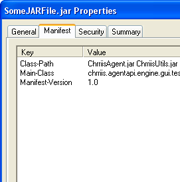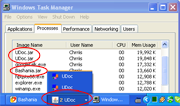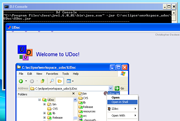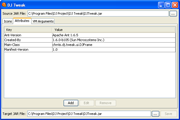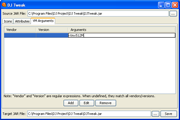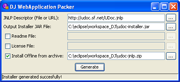The DJ Project
Rediscover the Desktop
Screenshot Gallery
JAR files Shell handler
JAR files get dynamic icons: custom icons are used if any are defined, and default ones are provided.
The default icons are of value because they make a distinction between executable JAR files (i.e. which declare a Main class) and pure library JAR files.
When accessing the properties of a JAR file, an additional "Manifest" tab shows the information that is stored in the Manifest.
This is important because additional information can be stored in the JAR file for the user to see (website, basic contact information, etc.)
Process Management
Executable Jar files are visible in Windows task manager as real processes. They also aggregate in the Windows task bar per Jar application, with proper names.
Sometimes, running an executable Jar file fails but the reason is unknown. It could be that the program requires some arguments, or that an exception is thrown. The "Open in Shell" command allows to launch such Jar files and see in the resulting console what command is actually executed and what is happening.
DJ Tweak
The icons configuration tab allows to import some external files to the JAR file to use as icons, as well as re-use internal image files.
The manifest configuration tab allows to edit, add and remove the attributes of the main section of a JAR file's manifest.
The VM Arguments tab allows to edit, add and remove some arguments that the Virtual Machine will use when launching the configured executable Jar file. These arguments can even be customized to match certain versions and vendors of the various Java runtime you target.
DJ WebApplication Packer
The WebApplication Packer allows to select a Java WebStart descriptor file (JNLP) and create an installer for it. The resulting installer behave like any normal installer, with proper setup procedure and desktop integration, while reusing Java WebStart's update mechanism. It can also pre-install a version for offline users.